
I've tried multiple methods and guides available, but they all didn't work. Regular Proton shows an error, launching with Proton 5.0-10 then launching with a more recent version of Proton didn't work. It used to work fine with latest GE-Proton at the time of the early GE-Proton9 days, but looks like there was a regression at some time causing it not to work anymore.
TLDR launch and run the game with GE-Proton9-4.

utterly broken
tried installing dlls which didn't work "installation did not succeed"

Followed Sakaki's excellent guide, but installed wine-mono before running winetricks installs.

Window loses focus after quitting session and application doesn't prevent os from entering sleep
From my testing only works with GE-Proton and even then not all versions. 9-4 worked, but the latest 10-4 didn't.

Follow advice from several post (installed .net, protontricks, add dll, GE proton, etc.). I've managed to get it started, after installing both .net versions, but it always displays "you must install .net 4.8" warnings several times on launch. The game runs fine afterwards.
Follow advice from several post (installed .net, protontricks, etc.) Game doesn`t start.

Like others, I followed this guide to get Assetto Corsa along with Content Manager working: https://www.youtube.com/watch?v=8qy_RQr8LbM
Importantly, the most recent version of GE proton did not work for me, I had to use what was recommended in the comments, Proton-GE 9.4.
The entire process only took about 10 minutes. Works flawlessly with both monitor and keyboard+mouse, but also VR with a full simrig. Performance is excellent.
Does not work out of the box, requires tinkering

This game being gold on protonDB is a abysmal
Tried multiple suggestions from here and from the github proton repository
This game does not run by default, also, there is not a unified version of what is needed to run it. On protonDB and on github every user is trying a different thing and none worked for me. I spent more than 40 minutes trying to run it and just refunded. I don´t think is worth buying a game to have that hardship.

MANGOHUD=1 gamemoderun %command%
install dotnet48, d3dcompiler_47, vcrun2015 in game prefix
you need to install dotnet48, d3dcompiler_47, vcrun2015, using winetricks or protontricks, if you have already used winetricks to try to make the game work I recommend that you delete the game prefix and delete the winetricks cache... yes it may have dependency installation bugs if it is not cleaned ($ rm -rf ~/.cache/winetricks), I recommend that you open the game the first time with proton 5.0, the game will crash, but it will create the pfx, from there you can use: $ WINEPREFIX=path-to-pfx winetricks dotnet48, then: $ WINEPREFIX=path-to-pfx winetricks d3dcompiler_47, then: $ WINEPREFIX=path-to-pfx winetricks vcrun2015, in theory the game will open, I tested and adjusted several times, and it works well on Arch Linux!
The link below is a detailed guide I wrote (I welcome criticism and ideas): https://github.com/vitorserveja/Sakaki-AC-Linux-Guide/tree/main

First of all, I updated my Fedora 42 to the latest release, as well as the AMD-GPU and MESA (Vulkan) drivers.
I updated Fedora 42 to the latest release and installed Steam, ProtonUp-Qt, and ProtonTricks — all from Flathub (Flatpak). To install ProtonTricks, use the command: flatpak install flathub com.github.Matoking.protontricks.
In ProtonUp-Qt, I downloaded GE-Proton9-2.
I applied the permission fixes for ProtonTricks using: flatpak override --user --filesystem=~/.var/app/com.valvesoftware.Steam com.github.Matoking.protontricks.
I launched Steam from the terminal (no need to use sudo) with: flatpak run com.valvesoftware.Steam.
In the game's compatibility settings, I selected GE-Proton9-2.
I opened Assetto Corsa through Steam and waited about 5 minutes for Proton to complete the setup.
In case of issues, it’s recommended to close Steam and delete the game’s Proton prefix by running: rm -rf ~/.var/app/com.valvesoftware.Steam/.steam/steam/steamapps/compatdata/244210.
After that, verify the integrity of the game files through the Steam interface and try running the game again.
I also used a Logitech G27 steering wheel with Force Feedback. To make it work, I used the lg4ff driver and the Oversteer software. It worked fine.

The game is extremely playable, even on modest hardware like mine, running at similar or even higher frame rates than Windows, using DXVK
PROTON_LOG=1 MANGOHUD=1 RADV_PERFTEST=gpl gamemoderun %command%
You need to click on play using Proton 5.0, even though the game does not open, you need to do this so that the game prefix is created.
The game works great with tweaks, the game works fine on Arch Linux (Plasma + Wayland) and with ProtonGE, first you need to open the game using Proton 5.0, most likely the game will not open, the Play button will appear again in Steam, you need to set the game prefix using WINEPREFIX (Example: WINEPREFIX=/your-pfx-folder) after that you need to manually install the dependencies using wine and winetricks, with: (WINEPREFIX=/your-pfx winetricks d3dcompiler_47 dotnet452 vcrun2015 dotnet472 dotnet48) After that, switch to a current version of Proton or use ProtonGE and try reopening the game.
Most likely, with these tweaks, the base game will open without problems. After testing, close the game and add dwrite.dll to winecfg: "WINEPREFIX=~/.steam/steam/steamapps/compatdata/244210/pfx winecfg". You can also use CM. I renamed AC .exe to AssettoCorsaBackup.exe and moved CM to the game's root folder, renaming it to AssettoCorsa.exe and opening it through Steam. After that, you can modify the game as you wish by enabling CSP.
The online mode also works without problems. BUT with a small detail: Kunos/Public servers work without problems. LAN servers work, but need adjustments. The necessary adjustments will be in the tutorial link on GitHub below, as a complete tutorial: https://github.com/vitorserveja/Sakaki-AC-Linux-Guide/

Decent amount of tinkering, but not too hard, just hard to find the right guide - Most didn't work for me
Requires changing .exe file with an offline dotnet452 installer and then installing dotnet48 through protontricks
Transferring saves via steam from an existing setup (mods, etc...) really messes with the game and most modded items don't work, recommend completely starting fresh
- Install and run with selected proton version (latest GE-proton was the only working one for me)
- Download dotnet452, backup AssettoCorsa.exe by changing it's name
- Place dotnet452 installer in game directory and change name to AssettoCorsa.exe
- Launch game via steam and install dotnet
- Open ProtonTricks and click on AssettoCorsa (winecfg -> set to windows 10, add dwrite)
- Add windows dlls -> install dotnet48, ignore warnings just click okay
- Change back .exe and run game (change AssettoCorsa.exe with contentmanager to use CM and disable hardware acceleration)
Didnt work on any proton version I tried

Wasn't very straightforward. I do not recommend AC from any other sources other than Steam
Protontricks: -Installed dotnet48 -Opened winecfg: Libraries > Added dwrite > Apply > Ok
CM Crashing when VR is connected
- Run game
- Protontricks:
- Installed dotnet48 offline
- followed this tutorial until 4:39:
- winecfg: Libraries > Added dwrite > Apply > Ok
- Run game again (GE-Proton9-27)
- dotnet error, ignore
If CM freezing:
Settings > Content Manager > Appearance > (Scroll down to System) Disable windows transparency
If CM bugging out:
Settings > Content Manager > Appearance > System > Disable hardware acceleration for UI
If none work, check Gdoc
Play on VR Oculus/Quest:
- Open CM:
- Settings > Assetto Corsa > Video > Resolution and FPS > Rendering mode: OpenVR
- Assetto Corsa > Controls > UI > Set "Reset camera in VR"
- Run game
- Open ALVR, connect headset
- Press "Reset camera to VR" butn
If you want access to CM with VR connected, I press power button of my Quest to turn it off and exit the game, since CM will crash out if it detects you're using VR. This saves me from having to restart ALVR and SteamVR.
Detailed answer: https://gitlab.com/HavocNessity-helpthem/ProtonDB-Contribution-AssettoCorsa

PROTON_USE_WINED3D=1 gamemoderun %command%
Install .NET 4.5.2 offline installer (from the web, not the one provided by protontricks) through protontricks, then install .NET 4.6 from protontricks. When running the game for the first time it may look as if there's nothing happened but if you checked (h)top you'll see that it's installing more dependencies in the background, it'll take a few minutes, after that it should launch just fine. Tested with both GE-Proton9.27 and GE-Proton9.4, both works for me.
Content Manager works but you need some extra steps for it. CSP completely borked for me, probably because I need to use PROTON_USE_WINED3D flag since my GPU doesn't have full Vulkan support. But hey, if it runs on my potato, surely it'll run much smoother with your beasty PCs.
It happened because I'm in Tiling WM, I tested it on XFCE at it works perfectly there.
Well... it's a potato so it run at max 25 FPS, it stable around 20 FPS.

sometime, the game forgot wheel binding
Great with CSP and many mods

To have the full experience, you need to:
- Switch to Proton 5.0
- Launch the game once
- Switch to GE-Proton9-4
After that, the game should work just fine without any noticeable issues. You can also install Content Manager (CM).

Can't make it start
Tried Proton 9 / 8 / GE. even with tutorials can't make it work.

Wouldn't launch at all until switching to GE-Proton9-4.
See youtube guide for other quirks / content manager: https://www.youtube.com/watch?v=8qy_RQr8LbM
Works flawlessly after the above.

Crackling immediately began upon reaching the main menu. It did mellow out eventually, but maintains its presence somewhat.
After 50-60 attempts to launch the game, I was finally get it to work. When you hit play, it may appear as nothing has happened but it believes the game is open. Be patient. Allow Glorious Eggroll to be glorious, especially the first time. In total it probably took around half an hour of sitting before my first launch was successful.
For a reason I am still unsure of, I was NOT able to get this game to launch on an external drive. The only way I could get it to succesfully open is on the same drive as my linux filesystem. After countless attempts, I moved it to my primary SSD and the game would open. I don't have the time or skills to investigate this, but maybe something worth considering trying if you're having issues. I DID NOT attempt to use mods.

Installed .NET 4.5.2 using the offline .exe installer from microsoft and ran it through protontricks. Then, I clicked "install a windows DLL or component" and selected dotnet 4.6 The game will only launch if I have 4.5.2 from the OFFline installer and 4.6 from the ONline installer.
Modifications needed. Follow this tutorial (https://youtu.be/8qy_RQr8LbM?si=kGRp548_UYZ5Hrj1). It's possible if you give yourself 30 minutes.

App crash, not even showing anything. Just insta closed
PROTON_LOG=1 MANGOHUD=1 RADV_PERFTEST=gpl gamemoderun %command%
Already tried manually install dotnet452 from either protontricks and exe. Tried proton exp and GE 8.22 to 9.22 but to no avail. seems error about either mscoree or cef3
Borked on Z2 Go Bazzite. It shouldn't be the deciding factor, but seeing others run fine but this device doesn't, it seems there is hidden quirks on this custom CPU

Couldn't get it to launch at all. Tried multiple versions of Proton and installing dependencies manually.
Installed .NET 4.5.2 using the offline installer from Microsoft as suggested by others.

Use protontricks to install dotnet452 and newer versions (didn't work without newer ones my end) Content Manager is feasible but not great. Tutorials on how to set everything up are available online. This game won't work without some minor modifications.

export LD_PRELOAD="" && export MANGOHUD=1 && gamemoderun %command%
follow this with slight adjustments: https://www.youtube.com/watch?v=8qy_RQr8LbM
- after you've launched a game once to make a prefix, placed content manager, symlinked loginusers.vdf, did protontricks -> winecfg -> libraries -> add -> dwrite
- protontricks install from exe real .NET 4.5.2 as suggested by deiphiz, there's no need for installing anything else from protontricks.
- launching the game takes a while, and it still spit errors about dwrite despite previous steps
- launch the game again, as there should be no more errors
- follow the video further
- disable hardware acceleration and transparency in content manager settings because of black bars
- after messing with settings, possibly due to unhidable "switch to orginal launcher" from CE settings, assetto corsa have deleted the AssettoCorsa.exe and wouldn't launch, symlinking again or making it read-only didn't help, just run: protontricks -> run exe -> AssettoCorsa.update.exe, it'll replace content manager as "AssettoCorsa.exe" on it's own.
- in-game from right taskbar, paintshop disabled my LMB and had to disable "MMB switches to mouse steering" from CE settings, then MMB the paintshop icon from taskbar to disable it, then restart the game.

1- Install GE-Proton9-27 on steam and run the game, it will crash.
2- Open protontricks and and select win11 on winecfg.
3- Download ".net4.5.2 FULL" (web install will not work, MUST be full install) and install it using file explorer from protontricks.
-enjoy.
*if using ACManager, add dwrite.dll on winecfg as well.

Changed lots of different proton versions, nothing worked untill I used GE-Proton9-25 which suddenly worked.
PROTON_LOG=1 %command%
Seems to have trouble installing dependencies on my system. I have no idea why it suddenly works now.

Have to anihilate the data using the terminal, then force win10 in the wine (protontricks 244210 annihilate, then: protontricks 244210 win10)
A lot of simple tweaks needed to work, need revision the wine windows version installed, use this tutorial too to help: https://www.youtube.com/watch?v=8qy_RQr8LbM If not work, try to enter in steam with log on: PROTON_LOG=1 steam, it will generate a log file in the root, there you can find what is happening, sometimes its going to be the .net that not properlly installing. Mandatory use of the protonGE last version.

NOT a single proton worx
useless trying, not a single proton helps. i tried ALL OF THEM . abandonware ?

Used protontricks to install full .NET 4.5.2 installer exe from Microsoft's website. protontrick's "dotnet452" option did NOT work.
A lot of manual intervention was needed to get this to work and YMMV, but once it did, it works flawlessly. Again, use GE-Proton and use protontricks to install the .NET installer exe into the game's wine prefix.

как будто на пару фпс стало меньше в сравнении с вин10 но в целом все нормально
в выпадащем списке мини приложений вылетает при попытке настроить звук
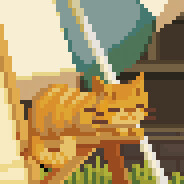
Not Working
I tried all the solutions suggested by others, but I still didn't manage to get this one working.
Keine Chance das Spiel gestartet zu bekommen. Sämtliche Proton versionen probiert. Läuft unter Steam 3.6.22 nicht mehr.

RADV_PERFTEST=gpl %command%
Follow this video: https://www.youtube.com/watch?v=8qy_RQr8LbM I have also added some stuff below:
- I have specifically used GE-Proton 9.4 to make it run.
- Download and extract "Content Manager.exe" into the game folder.
- Rename AssettoCorsa.exe to AssettoCorsaBackup.exe
- Open a terminal in the game folder and run "ln Content\ Manager.exe AssettoCorsa.exe"
- Run "protontricks 244210 winecfg". Go into libraries and add dwrite.
- Run "ln -s $HOME/.steam/root/config/loginusers.vdf $HOME/.steam/steam/steamapps/compatdata/244210/pfx/drive_c/Program\ Files\ (x86)/Steam/config/loginusers.vdf"
- Run the game. Set AC root folder. Mine was like this: "Z:\home\salih.steam\steam\steamapps\common\assettocorsa"
- Install 7-zip, FANN, FMOD Player, and FBX Converter plugins.
- Download custom lights patch then drag-and-drop onto the mod manager.
- If you get font errors, download manually, and extract .ttf files into the content/fonts/system folder.

Game itself works fine out of the box. Modding via Content Manager requires additional tinkering
Had to add library in winecfg "dwrite" for CSP on content manager
Had to install input (boxflat) and FF (PIDFF) drivers for Moza Steering wheel, couldn't get telemetry (monocoque) to work
You must install steering wheel drivers (boxflat and PDIFF worked perfeclty for Moza). For CM I followed this tutorial and everything worked flawlessly www.youtube.com/watch?v=8qy_RQr8LbM
env WINEDLLOVERRIDES="dinput8=n,b" PROTON_ENABLE_NVAPI=1 PROTON_USE_WINE3D=1 MANGOHUD=1 gamemoderun %command%

Took a while to start - 10ish minutes on the first run

test du jeux ici : https://youtu.be/h1kh23s5ruY

changé en GE-Proton9-23
super fluidités et Graphismes en 4K

